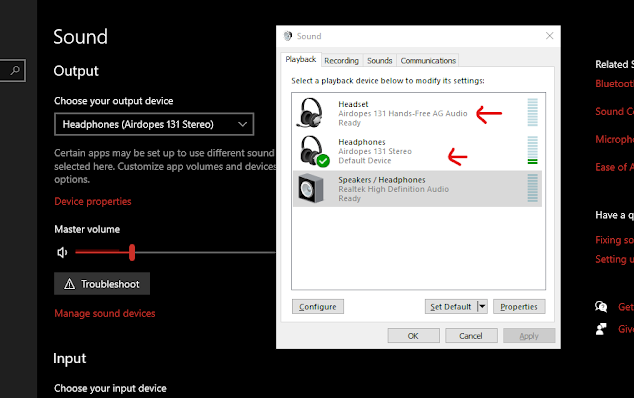AB's Technology Talk
Monday, August 23, 2021
Thursday, December 31, 2020
SOLVED : boAt Airdopes 131 Bluetooth Headset Windows 10 Connection issue
Hello,
I received my new boAt Airdopes 131 Bluetooth Headset on the 31st of December 2020. They were working fine and seamlessly connected to any mobile device.
But when I tried to connect it with my laptop, a Windows 10 Dell it was able to connect but my laptop was not accepting it as an audio device. Although it was showing as connected but for some reason as a peripheral device. Check the attached image
The options as displayed in the above box was missing.
I searched the net for a solution and mostly found a similar kind of problem with Apple Airpods. And because I got no other solution so I started to troubleshoot with what I had. So, tried the following 3 prominent solutions.
- Remove the device and add it once again, switch on and off the Bluetooth service and try again. Restarting of course
- Uninstall and reinstall the driver for the Bluetooth device.
- Add on an entry in RegEdit as Value 24 so that the connected Bluetooth device is never disconnected.
I tried all the above and no joy. As none were addressing the main issue of the device was not recognized as an audio device.
I did some R&D on my own and resolved this issue.
And I would like to see if someone else is facing a similar problem or not.
Please post one comment on this post and I will post the complete solution with process screenshots.
Thanx
Anshumaan Bakshi
Wednesday, July 24, 2019
Excel Time Formula! Show 30 min as 0.50
Recently, I wanted to convert time in numbers in a way, so that
- 30 mins will be shown as 0.50
- 1 hour as1.00
- And 1.45 as 1.75
Tuesday, April 30, 2019
Tuesday, April 2, 2019
Joomla SEF URL Problems [SOLVED 404 Error]
- These steps are for an Ubuntu machine running Apache2 and I am using Joomla 3.X
- Application is hosted at folder /var/www/html/JoomlaApp/
- Demo URL for my site will be http://siteurl.com/JoomlaApp/
Preliminary checks or requirements
- MOD_REWRITE: Very first step is to make sure mod_rewrite is enabled. By use of phpinfo(); one can verify if it is enabled or not. If it does not then use the command
sudo a2enmod rewrite and then restart the web server. - Rename htaccess.txt: Joomla provides its users with a default htacess.txt file. In order to enable SEF URL's this file needs to be renamed to .htaccess
- Apache Configurations: The apache configuration needs to change so that it allows URL rewrites. I made changes for both HTTP & HTTPS configuration that is port 80 & 443.
- /etc/apache2/sites-available/000-default.conf
- <VirtualHost *:80>
- ServerAdmin webmaster@localhost
- DocumentRoot /var/www/html
- <Directory "/var/www/html">
- AllowOverride All
- </Directory>
- /etc/apache2/sites-available/default-ssl.conf
- <VirtualHost _default_:443>
- ServerAdmin webmaster@localhost
- DocumentRoot /var/www/html
- <Directory "/var/www/html">
- AllowOverride All
- </Directory>
- Joomla Admin Configuration change
- Log into Joomla Admin console
- Go to System > Global Configuration
- Locate SEO Settings and set the Use URL Rewriting option to Yes
As per Joomla documentation, the above steps should enable the SEF URL for your website, if it doesn't work then follow are the troubleshooting steps.
- Apache Configuration: As a habit, I copied the AllowOverride All code directly from the net and pasted it on the Apache configuration file. Which was a mistake. Apache configuration is very particular about the double quotes. "". Hence please type it, do not copy paste it.
- I made the following changes to my .htaccess file.
- Uncommented # RewriteBase / to RewriteBase /
- My Joomla application exists inside another directory, like /var/www/html/JoomlaApp/. So I made the following change on Rewite Base
- RewriteBase /JoomlaApp/
- Added following piece of code after RewriteEngine On
- ## Mod_rewrite in use.
- RewriteEngine On
- RewriteCond %{HTTP_HOST} ^siteurl.com/JoomlaApp/ [NC]
- RewriteRule ^(.*)$ http://siteurl.com/JoomlaApp/$1 [L,R=301]
- Finally added following line of code at the very end of the file.
- RedirectMatch 301 ^/index.php/(.*)$ http://siteurl.com/JoomlaApp/$1
- Another change I made was to the configurations.php file. I initialized the Live site variable as following, I am not sure, how helpful this particular change was, but it is there in the mix.
- var $live_site = 'http://siteurl.com/JoomlaApp';
Friday, June 17, 2016
AWS EC2 Apache File upload and move issue [RESOLVED]
If you have purchased a fresh new instance on AWS which runs RHEL 7+.
And you are running PHP based application and trying to upload a file and also to move the uploaded file from tmp folder to a desired folder using. PHP functions like
copy() or move_uploaded_file()
Now while trying to achieve above you are getting permissions errors and warnings.
You have tried everything like giving all folder permission as 777 and made Apache the user and group owner for every file and directory under /var/www/html. And if still no joy then my friend you are a victim of SELinux.
I banged my head for hours figuring why this simple and straight forward is not working. Finally found RHEL 7+ got SELinux installed and enabled by default. And SELinux blocks Apache to move files irrespective it is part of the same group as the folder permissions are set.
So you have same issue then start by checking if it is enabled by command:
/usr/sbin/sestatus
The first row will say the status of SELinux, if enabled it will say enabled. And if it is enabled then most probably the reason for Apache not able to move files.
For fixing the issue just need to disable it, open the config file for SELinux:
vi /etc/selinux/config
Thursday, January 7, 2016
MySQL group_concat is causing trouble in getting output
I was trying to get a long list of IDs against some value together by using group_concet comnad but there was some issue as the list I was getting was incomplete and every time I executed the command some values were missing.
I Googled for this issue and found that there is a MySQL session variable named group_concat_max_len which has a limit enforced by default to 1024, and it will not let anything beyond the enforced limit.
So, simple solution was to increase this limit to suit my need,
the command is I used is following:
SET SESSION group_concat_max_len = 1000000;